
When I came back to work after the christmas break my inbox had 850 emails in it. Some of these had already been read; several hundred hadn’t. One thing was clear: I had no idea how to process and prioritise this jumbled mess of email.
“One thing was clear: I had no idea how to process and prioritise this jumbled mess of email.”
At that point I decided to do something about my email workflow; the most logical answer seemed to be to apply the same GTD principles I have been embedding into other aspects of my life.
My dabbles into sketchnoting (see my sketchnote page for examples) got me thinking about a visual way of representing the process, so I came up with this ( larger version):
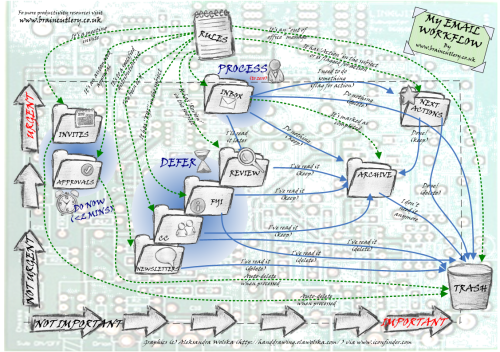
I wouldn’t blame you for thinking “this doesn’t look particularly organised or efficient either” but trust me – it makes achieving that holy grail of Inbox (0) a whole lot more achievable, and it’ based on a few simple ideas:
Automate as much as possible
This workflow is how I process my work email, so I’m using Microsoft Outlook. I’m assuming many people will have a similar set up for their office, but I’m optimistic that the principles here will also translate to other applications.
“The trick is to understand the relative importance and urgency of your messages and to use folders to group them according to those dimensions.”
The basis of my system is to try and anticipate where messages need to go and automatically route them to specified folders if possible. Once you are in the routine of processing those folders according to urgency/importance then it becomes much easier to identify what your ‘next action’ should be.
I have tried to describe the various rules in the infographic, but they essentially use basic Outlook logic (look at the subject line, the To: line etc) to assess each email.
Stick with GTD
People like to say that GTD (Getting Things Done) is complicated, but is has some very simple ideas at its foundation. This email workflow incorporates some of the basics:
- If it takes less than 2 minutes, do it now. If you have some structured (usually automated emails) that take less than 2 minutes to process, set up folders for them to be routed into. For me this is meeting invites (takes 30 seconds to Accept or Decline) and IT equipment approvals (an automated request to approve purchases of replacement mice, keyboards etc).
- If it takes more than 2 minutes, defer it. The trick here is to understand the relative importance (how big a deal will it be if this is not done, or done poorly?) and urgency (how time-sensitive is it?) of your messages and to use folders to group them according to those dimensions. I suggest the following structure:
- Action items These are things you need to do ASAP and will form the basis of your ‘next actions’ queue
- For Review These are emails (or attachments) you need to read but are unlikely to generate immediate followup action (i.e. they are ‘important’, but not ‘urgent’.
- FYI There’s some useful information in here, but it’s not imperative that you process it immediately.
- CCs This is a difficult one, because many people and organisations don’t know how to use the ‘cc’ field properly. My philosophy is that if you didn’t put me in the ‘To’ field then you’re not expecting me to do anything (i.e. it’s effectively just another ‘FYI’.)
I also have a ‘newsletters’ folder – this contains a couple of regular newsletter emails that can be identified easily based on the distribution list used to circulate them. These are useful, but not urgent.
“many people and organisations don’t know how to use the ‘cc’ field properly. My philosophy is that if you didn’t put me in the ‘To’ field then you’re not expecting me to do anything.”
Enlist your colleagues
It can be really difficult to write automated rules to assess whether something is an ‘action’ or an ‘FYI’ if the email is poorly written or ambiguously worded.
I heartily recommend you enlist the help of the people with whom you most regularly exchange emails; persuade them of the value in adopting your proposed system and share this workflow with them. If you can achieve nothing else, persuade them to prefix their email subject line with either:
- Action:
- Review:
- FYI:
The colons are important as they will prevent your automated rules from picking up emails in error, the most obvious example of which would be “No action required”
You can then set Outlook up to look for these trigger phrases specifically and be confident they will be routed correctly.
I did this with my direct team and it’s been incredibly useful in separating things they need me to act on and things they just wanted me to cast an eye over.
Consider pulling the plug
I work in an environment where it’s commonplace to send emails requesting a response either immediately or within a few hours. This, coupled with the practice of trawling your Blackberry around with you makes sticking to a ‘check emails 2 or 3 times only per day’ pretty challenging.
If you work in an organisation that has managed to avoid these bad habits, I recommend experimenting with checking emails at a few scheduled points only. I’m still considering having a go at this myself despite the fact that it will result in a few ‘crisis’ emails going unresolved (they can always ring me, right?).
“I heartily recommend you enlist the help of the people with whom you most regularly exchange emails; persuade them of the value in adopting your proposed system and share this workflow with them.”
Summary
Ultimately the trick is to use automated rules to enable you to get things out of your ‘inbox’ and into a designated folder that groups your emails according to their importance* and **urgency.
This will allow you to work on priority items in a controlled mannner, to gauge the extent to which your ‘deferred’ items are backing up and to have a clear view on the few items that you haven’t yet processed or prioritied at all (i.e. your inbox).
How does this compare to your inbox management? Do you have a better solution? Please let me know!
I’m experimenting with Sketchnotes. Please feel free to check out the Think Outside the (mail) Box to Achieve Inbox Zero Sketchnote
Cover image © Vladstar | Stock Free Images & Dreamstime Stock Photos


Hello Brain, You’ve put together a great site with some thought-provoking ideas. I really love your sketches.
[…] When I came back to work after the christmas break my inbox had 850 emails in it. Some of these had already been read; several hundred hadn’t. One thing was clear: I had no idea how to process and … […]
I like how you’ve focused your post on killing the volume of email at source (i.e. unsubscribing from it).
I think the work environment is a bit of a different beast, which needs taming rather than slaying!
Yea, I’ve tend to simplify it. For email client I use Postbox, that let’s me send it to my reference material a.k.a Evernote. If I need to action it, I send it to Omnifocus and deal with it later.
All of the newsletters, social media and other things are going to Archive through gmail rules for now (I hope I’ll find something better). And I have a couple of rules that simplify the whole process down to bare bones, so I can complete it on my phone or tablet. Read it up more in depth here:
http://alphaefficiency.com/how-to-kill-email/